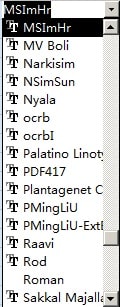MSI Plessey Barcode Font
Keywords:
MSI Barcode, Modified Plessey
Anyone who wants to generate MSI barcode has found a perfect solution. Barcodesoft MSI-Plessey software is what you need.
MSI is also known as Modified Plessey. ‘MSI Data Corporation’ designed MSI upon Plessey-Code. Warehouse use MSI barcode a lot.
MSI encodes numbers. It requires a start character, a stop character, and a check digit.
The start character is mapped to the left bracket and the stop character is mapped to the right bracket.
MSI bar code requires a modulo 10 check digit.
It’s a smart and simple solution to use Barcodesoft MSI barcode software to generate MSI barcode.
If you download Barcodesoft MSI barcode demo program and install on your computer, you can use our Encoder to calculate checksum.
There are 14 MSI barcode fonts in the package, as listed below. Each font shows its aspect ratio by font name. Those fonts with “Hr” in their names have human readable text underneath the barcode.
For example, MSIMHr means ‘medium aspect ratio’, with human readable text.
MSIXXL means “XXL aspect ratio, no human readable text”.
Barcodesoft MSI barcode Demo version has a “Demo” watermark.
Barcodesoft MSI barcode fonts are available in true type, PostScript, PCL, SVG, Open Type (eot), and Web Open Font Format (woff / woff2). Users can embed MSI fonts into Adobe PDF files.
Here is the list of Barcodesoft MSI Barcode Fonts
| Aspect Ratio | With Human Readable | Without Human Readable |
|---|---|---|
| XXS | msiXXSHr | msiXXS |
| XS | msiXSHr | msiXS |
| S | msiSHr | msiS |
| M | msiMHr | msiM |
| L | msiLHr | msiL |
| XL | msiXLHr | msiXL |
| XXL | msiXXLHr | msiXXL |
This is the pricing list of Barcodesoft msi package
| License | Single User | 5-User | 10-User | Site | Corporate | Developer | 5-Developer | 10-Developer | Unlimited Developer |
|---|---|---|---|---|---|---|---|---|---|
| Price | CAD159 | CAD299 | CAD399 | CAD599 | CAD799 | CAD999 | CAD1199 | CAD1399 | CAD1999 |
Generate msi barcode with Crystal Reports
1. Open your crystal report. Right click Formula Fields, choose "New..." from the context menu.
Type in "msi" in the Name textbox, then click "Use Editor".
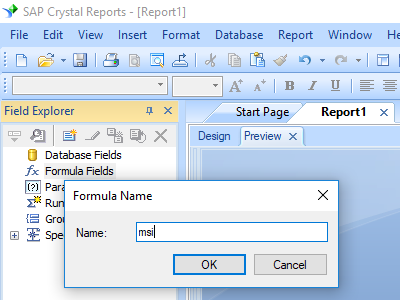
2. From Functions List ==> Additional Functions ==> COM and .NET UFLs (u212com.dll) ==> Visual Basic UFLs, double click to choose "BCSLinearMSI" function as shown below.
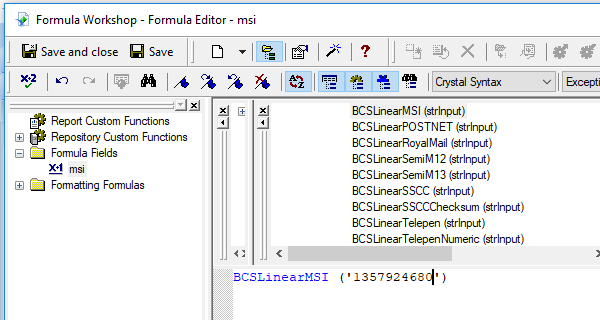
3. Please type in the database field as parameter for MSI formula. And click "Save" button to save MSI formula field.
4. Drag and drop the MSI formula field to your crystal report design view. You may see some strange characters. Don't worry! You haven't applied MSI barcode font yet.
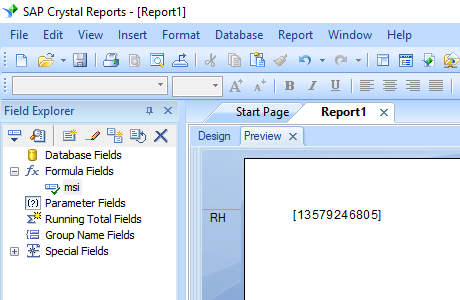
5. Please right click MSI formula field in your report and choose "Format Field" from context menu. Then choose "UpcEanM" as font typeface.
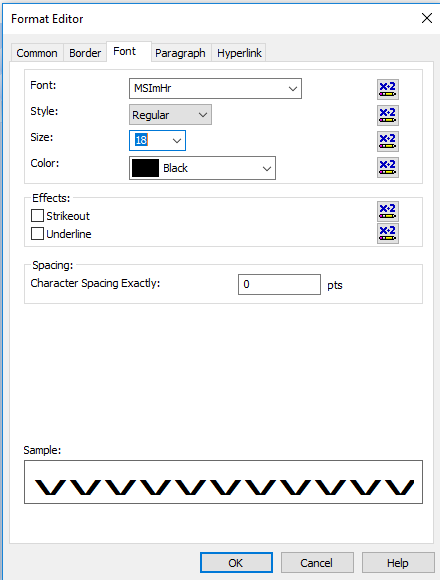
Click OK button. You will see MSI barcode in your report.
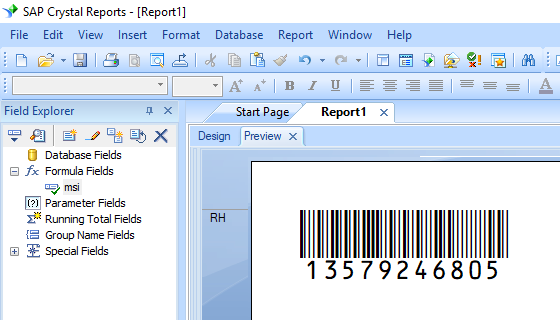
Integrate MSI Barcode with MS Excel
1. Start Microsoft® Excel® first.
If you are using Excel 2000 or 2003, click menu ===> Tools ==> Macro ===> Security. Choose Low security level.

If you are using Excel 2007 / 2010 / 2013 / 2016 / 2019, click the Microsoft Office Button.
![]()
![]()
![]()
Then click Excel Options, choose Trust Center. In the Macro Settings category, under Macro Settings, choose "Enable all macros" as shown below.

2. Press ALT + F11 to open Microsoft® Visual Basic editor.

3. From Visual Basic editor, choose menu Tools ===> References. It will popup a dialog. Click Browse button and choose cruflbcs.dll from your working folder.
Usually it's under C:\Program File (x86)\CommonFiles\Barcodesoft\Fontutil folder.
Click the checkbox beside crUFLBcs 1.0 Type Library as shown below. Then click OK button.

4. Press Ctrl+M, it will popup a dialog, choose barcodesoft.bas under C:\Program File (x86)\CommonFiles\Barcodesoft\Fontutil folder. Then click "Open".
If you don't find barcodesoft.bas, please download it from MSI.

5. Close Visual Basic editor and go back to your spreadsheet. Now, you can use the following macros to encode data: MSI . When you have lots of data to process, you can just copy and paste the macro to the whole column and all data will be encoded immediately.
=msi(xxx)
Please use cell reference to replace xxx in the formulas as shown below.
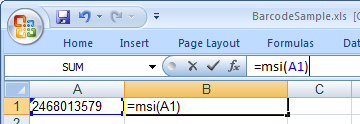
6. Right click Cell B1, choose Format Cell from context menu. Then click Font to apply one of the appropriate font typefaces to the cell, such as MSImHr. You will see MSI barcode in your spreadsheet.
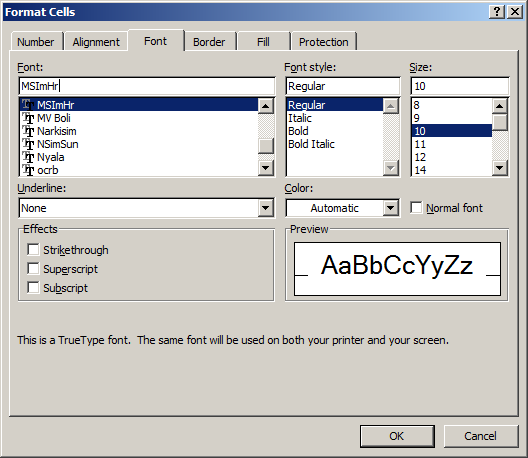
Integrate MSI Barcode With MS Access
1. Start Microsoft® Access® first.
If you are using Access 2000 or 2003, click menu ===> Tools ==> Macro ===> Security. Choose Low security level.

If you are using Access 2007 / 2010 / 2013 / 2016 / 2019, click the Microsoft Office Button.

![]()
![]()
Then click Access Options, choose Trust Center. In the Macro Settings category, under Macro Settings, choose "Enable all macros" as shown below.

2. Press ALT + F11 to open Microsoft® Visual Basic editor.

3. From Visual Basic editor, choose menu Tools ===> References. It will popup a dialog. Click Browse button and choose cruflbcs.dll from your working folder.
Usually it's under C:\Program File (x86)\CommonFiles\Barcodesoft\Fontutil folder.
Click the checkbox beside crUFLBcs 4.0 Type Library as shown below. Then click OK button.

4. Press Ctrl+M, it will popup a dialog, choose barcodesoft.bas under C:\Program File (x86)\CommonFiles\Barcodesoft\Fontutil folder. Then click "Open".
If you don't find barcodesoft.bas, please download it from MSI.

5. Close Visual Basic and go back to your Access database. Now, create a report in Design view and type in one of the following macros in the field where you want to show MSI barcode before apply font typeface:
=MSI([data.code])
Please notice that 'data' is the Table name, 'code' is the Field name.
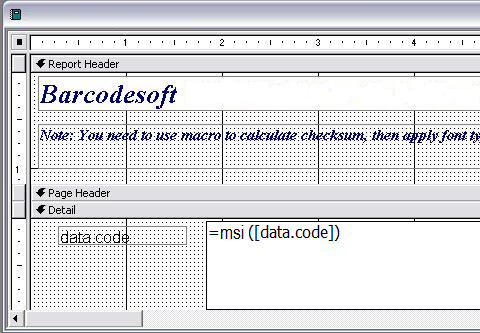
6. Right click the field you want to display MSI barcode. Choose Properties from context menu. Apply one of the appropriate font typefaces to the field, such as MSImHr. You will see MSI barcode in your Access report.