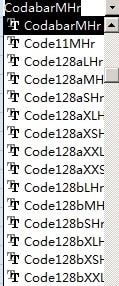Codabar Barcode Font
Keywords: codabar, NW-7, USD-4, ANSI/AIM BC3-1995
Anyone who wants to generate Codabar barcode needs look no further. Barcodesoft Codabar software is exactly what you need.
Codabar is also known as NW-7, or USD-4.
The shipping industry, blood bank, and libraries use Codabar barcode a lot. It suggests the minimum width of a Codabar to be 0.0065 inches (0.165 mm), or 11 digits per inch.
Codabar encodes 10 digits, dollar sign, hyphen, period, slash, colon, plus. Codabar needs start and stop characters. Start and stop characters are mapped to A, B, C, and D.
Codabar is a self-checking barcode symbology and does NOT need a check digit.
It’s a smart and simple solution to use Barcodesoft font to generate Codabar barcode.
Just put the start character before your data and stop character after your data, then apply one of the Codabar fonts. Codabar barcode will appear.
There are fourteen Codabar fonts in the package, as listed below. Each font shows its aspect ratio by font name. Those fonts with “Hr” in their names have human readable text underneath the barcode.
For example, CodabarMHr means ‘medium aspect ratio’, with human readable text.
CodabarXXL means “XXL aspect ratio, no human readable text”.
Barcodesoft Codabar fonts Demo version has a “Demo” watermark.
Barcodesoft Codabar barcode fonts are available in true type, PostScript, PCL, SVG, Open Type (eot), and Web Open Font Format (woff / woff2). Users can embed Codabar fonts into Adobe PDF files.
Here is the list of Barcodesoft codabar Barcode Fonts
| Aspect Ratio | With Human Readable | Without Human Readable |
|---|---|---|
| XXS | codabarXXSHr | codabarXXS |
| XS | codabarXSHr | codabarXS |
| S | codabarSHr | codabarS |
| M | codabarMHr | codabarM |
| L | codabarLHr | codabarL |
| XL | codabarXLHr | codabarXL |
| XXL | codabarXXLHr | codabarXXL |
Here is the pricing list of Barcodesoft codabar package
| License | Single User | 5-User | 10-User | Site | Corporate | Developer | 5-Developer | 10-Developer | Unlimited Developer |
|---|---|---|---|---|---|---|---|---|---|
| Price | CAD159 | CAD299 | CAD399 | CAD599 | CAD799 | CAD999 | CAD1199 | CAD1399 | CAD1999 |
Generate Codabar Barcode in Crystal Reports
1. Open your crystal report. Right click Formula Fields, choose "New..." from the context menu.
Type in "Codabar" in the Name textbox, then click "Use Editor".
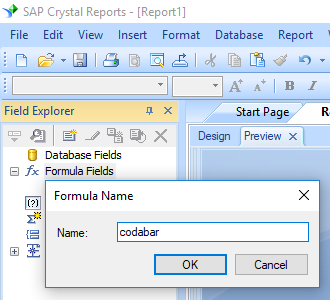
2. From Functions List ==> Additional Functions ==> COM and .NET UFLs (u212com.dll) ==> Visual Basic UFLs, double click to choose "BCSLinearCodabar" function as shown below.
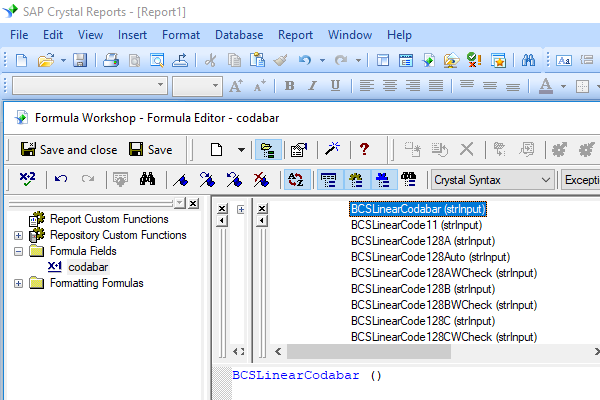
3. Then type in the database field as parameter for Codabar formula. And click "Save" button to save Codabar formula field.
4. Drag and drop the Codabar formula field in your crystal report design view.
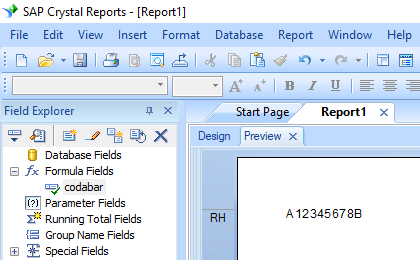
5. Right click Codabar formula field and choose "Format Field" from context menu. Then choose "CodabarmHr" font typeface.
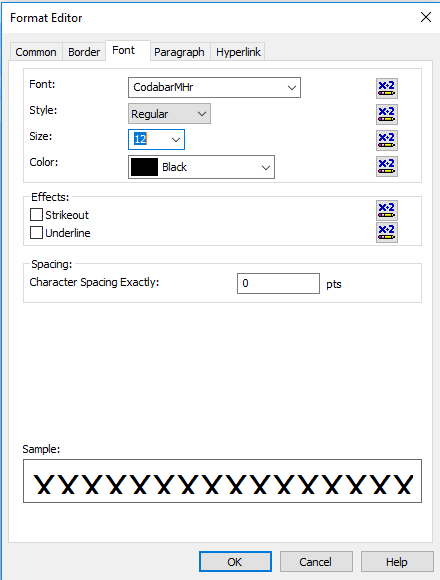
Click OK button. You will see Codabar barcode in your report.
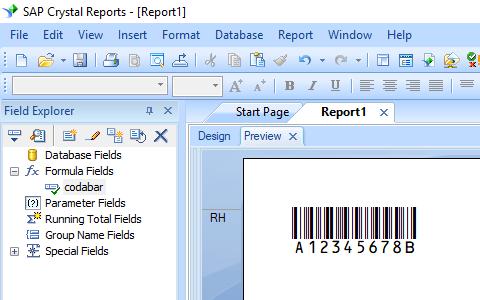
Generate Codabar Barcode in MS Excel Spreadsheet
1. Start Microsoft® Excel® first.
If you are using Excel 2000 or 2003, click menu ===> Tools ==> Macro ===> Security. Choose Low security level.

If you are using Excel 2007 / 2010 / 2013 / 2016 / 2019, click the Microsoft Office Button.
![]()
![]()
![]()
Then click Excel Options, choose Trust Center. In the Macro Settings category, under Macro Settings, choose "Enable all macros" as shown below.

2. Press ALT + F11 to open Microsoft® Visual Basic editor.

3. From Visual Basic editor, choose menu Tools ===> References. It will popup a dialog. Click Browse button and choose cruflbcs.dll from your working folder.
Usually it's under C:\Program File (x86)\CommonFiles\Barcodesoft\Fontutil folder.
Click the checkbox beside crUFLBcs 1.0 Type Library as shown below. Then click OK button.

4. Press Ctrl+M, it will popup a dialog, choose barcodesoft.bas under C:\Program File (x86)\CommonFiles\Barcodesoft\Fontutil folder. Then click "Open".
If you don't find barcodesoft.bas, please download it from Codabar.

5. Close Visual Basic editor and go back to your spreadsheet. Now, you can use the following macro to encode data: Codabar. When you have lots of data to process, you can just copy and paste the macro to the whole column and all data will be encoded immediately.
=Codabar(xxx)
Please use cell reference to replace xxx in the formulas as shown below.
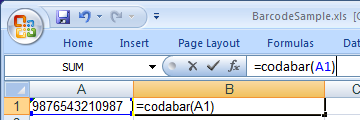
8. Right click Cell B1, choose Format Cell from context menu. Then click Font to apply one of the appropriate font typefaces to the cell, such as CodabarmHr.
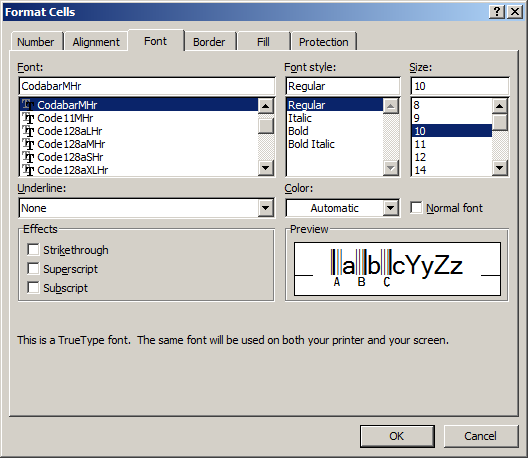
Generate Codabar Barcode in MS Access Database
1. Start Microsoft® Access® first.
If you are using Access 2000 or 2003, click menu ===> Tools ==> Macro ===> Security. Choose Low security level.

If you are using Access 2007 / 2010 / 2013 / 2016 / 2019, click the Microsoft Office Button.

![]()
![]()
Then click Access Options, choose Trust Center. In the Macro Settings category, under Macro Settings, choose "Enable all macros" as shown below.

2. Press ALT + F11 to open Microsoft® Visual Basic editor.

3. From Visual Basic editor, choose menu Tools ===> References. It will popup a dialog. Click Browse button and choose cruflbcs.dll from your working folder.
Usually it's under C:\Program File (x86)\CommonFiles\Barcodesoft\Fontutil folder.
Click the checkbox beside crUFLBcs 4.0 Type Library as shown below. Then click OK button.

4. Press Ctrl+M, it will popup a dialog, choose barcodesoft.bas under C:\Program File (x86)\CommonFiles\Barcodesoft\Fontutil folder. Then click "Open".
If you don't find barcodesoft.bas, please download it from Codabar.

5. Close Visual Basic and go back to your Access database. Now, create a report in Design view and type in one of the following macros in the field where you want to show Codabar barcode before apply font typeface:
=codabar([data.code])
Please notice that 'data' is the Table name, 'code' is the Field name.
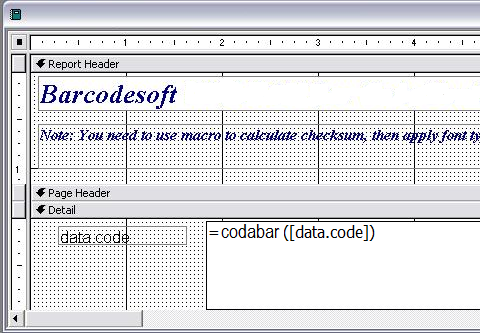
6. Right click the field you want to display Codabar barcode. Choose Properties from context menu. Apply one of the appropriate font typefaces to the field, such as CodabarmHr.